 Dynu IP Update Client for...
Dynu IP Update Client for...
 Dynu IP Update Client for MAC OS X
Dynu IP Update Client for MAC OS X
- Home
- DDNS
- IP Update Client
- Mac OS X
- DDNS
- IP Update Client
- Mac OS X
Dynu IP Update Client is a powerful client software which detects any changes to your system's IPv4 and IPv6 address
and reports it to Dynu name
servers so that your domain name points to the IP address detected by the client.
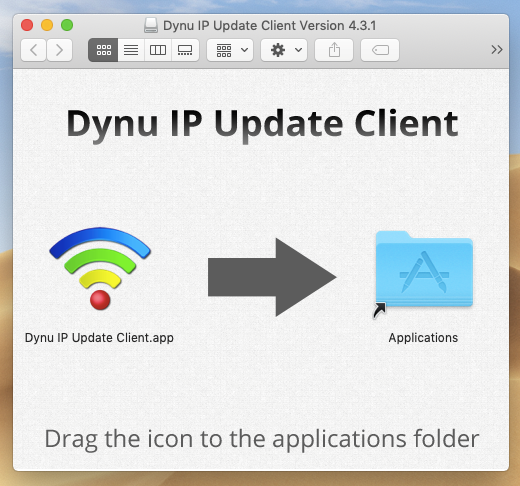
Username
Providing username and no location will update the IP address for all hostnames
in the user account that do not have a location name.
Password You may use your account password or take advantage of setting up a separate IP update password different from the account password. This version of the client also supports group password that is specific to one particular group and it can be set up in the Manage Groups area of the control panel.
Group This parameter is optional. Please leave this field empty if you did not assign your hostnames to a group in the control panel. Use 'group' parameter if you want to update IP address for a group of hostnames including those created using aliases. You may manage groups for your hostnames in the Manage Groups area of the control panel.
Update IPv4 Address Enable this if your network has an IPv4 address and you want the hostname mapped to the current IPv4 address.
Update IPv6 Address Enable this if your network has an IPv6 address and you want the hostname mapped to the latest IPv6 address. Keep this option disabled if your ISP does not provide you with IPv6 connectivity.
The 'Activity' tab displays information regarding IP address update progressively. By default, IP address detection occurs every 120 seconds.
You can also initiate an IP update by clicking the 'Save' button.
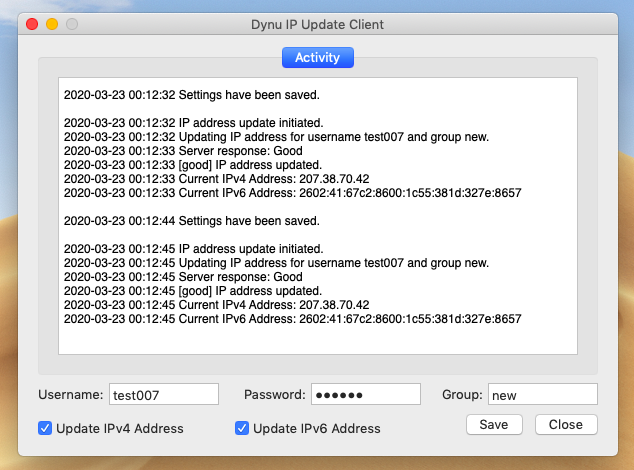
Step 1: Open System Preferences.
Step 2: Click Users & Groups.
Step 3: Click Login Items. At the bottom left corner of the window, click on the lock icon and enter your admin password.
Step 4: Click the ‘+‘ sign and find the Application that you wish to auto-start.
Step 5: Once you choose Dynu IP Update Client, click the Add button.
Installation
Download Dynu IP Update Client and install it.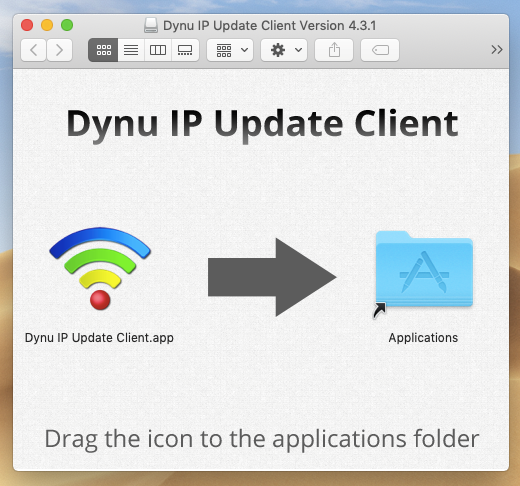
Configuration
 Login
Login
Username
Providing username and no location will update the IP address for all hostnames
in the user account that do not have a location name.
Password You may use your account password or take advantage of setting up a separate IP update password different from the account password. This version of the client also supports group password that is specific to one particular group and it can be set up in the Manage Groups area of the control panel.
Group This parameter is optional. Please leave this field empty if you did not assign your hostnames to a group in the control panel. Use 'group' parameter if you want to update IP address for a group of hostnames including those created using aliases. You may manage groups for your hostnames in the Manage Groups area of the control panel.
Update IPv4 Address Enable this if your network has an IPv4 address and you want the hostname mapped to the current IPv4 address.
Update IPv6 Address Enable this if your network has an IPv6 address and you want the hostname mapped to the latest IPv6 address. Keep this option disabled if your ISP does not provide you with IPv6 connectivity.
 Activity
Activity
The 'Activity' tab displays information regarding IP address update progressively. By default, IP address detection occurs every 120 seconds.
You can also initiate an IP update by clicking the 'Save' button.
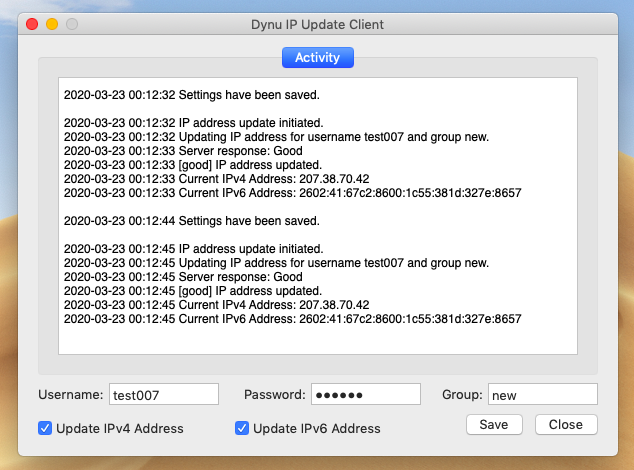
Auto start
To configure the IP update client to run on system startup, you may follow the steps below:Step 1: Open System Preferences.
Step 2: Click Users & Groups.
Step 3: Click Login Items. At the bottom left corner of the window, click on the lock icon and enter your admin password.
Step 4: Click the ‘+‘ sign and find the Application that you wish to auto-start.
Step 5: Once you choose Dynu IP Update Client, click the Add button.
Custom
A1 Hybrid Box
Apple Airport
Arris
Bintec
BT Smart Hub
Cisco Router
Cudy AC1200
DD-WRT
D-Link DSR-250N
Dovado
DrayTek
E-Lins
Express VPN
HUAWEI HG 533/520v
HG8245/8045/8346M
FreeNAS
Fritzbox
IC Realtime
Maxis AC1200
Mikrotik
MultiTech
MOFI4500
Ooredoo
Open Wrt
OPNsense
pfSense
pfSense (IPv6)
QNAP
Raspberry Pi
Sagemcom
Synology NAS
Technicolor TG582n
Technicolor TG588
Technicolor TG789
TELTONIKA
Thomson TG585v7
Tomato USB
Tilgin
TP-Link ER605
TrueNAS
Ubiquiti EdgeRouter
WatchGuard Firebox
Windtre
ZTE
ZyWALL-USG50
Zyxel 5501
Zyxel-C1100Z
Zyxel VMG3925
Zyxel VMG3927-T50K
