Step 1: Access Server Certificates Manager in IIS
Launch IIS Manager and click the server name in the Connections menu on the left. On the Home page for the server, locate the IIS section in the center window and double click Server Certificates. The Server Certificates control panel will open in the center window.

Step 2: Complete Certificate Request
In the right-side Actions menu, click "Complete Certificate Request…". The Complete Certificate wizard will open in a new window.
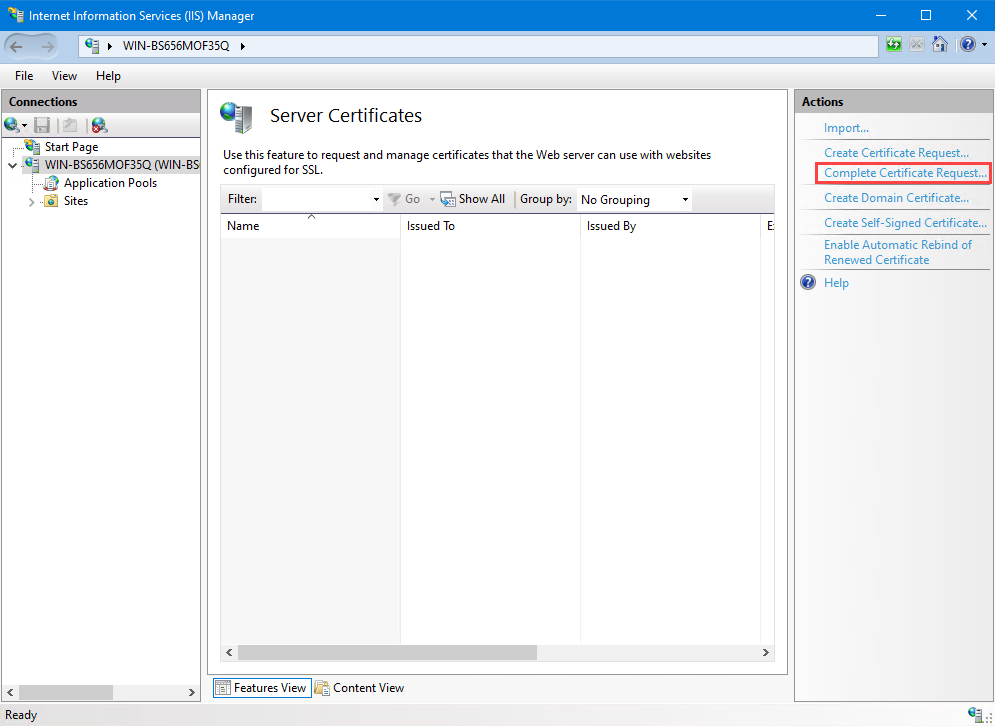
Step 3: Choose SSL certificate file
Click the … button to locate your certificate on the server and add it into IIS. The Friendly name should be something that helps you easily identify the certificate, such as the domain name and expiration date. Click Ok to import your certificate.
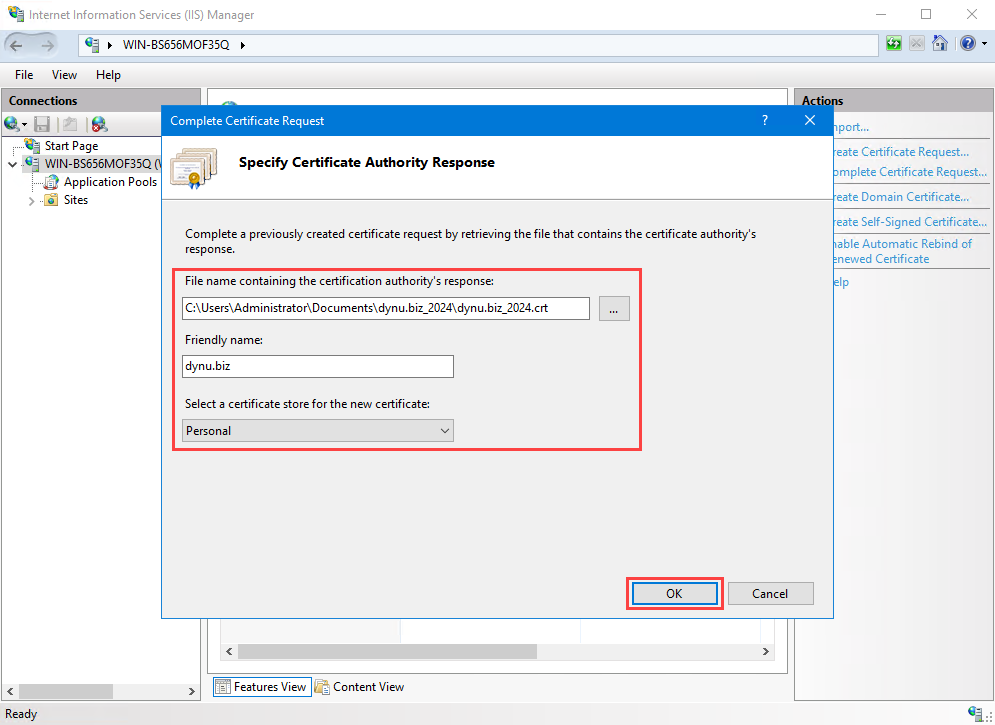
STEP 4: Set certificate bindings
Return to the server home page in IIS. In the left-side Connections menu, expand Sites and then click on the site that needs the SSL certificate installed. On the Home page for the website, in the right-side Actions menu, locate Edit Site and click Bindings… The Site Bindings window will open.
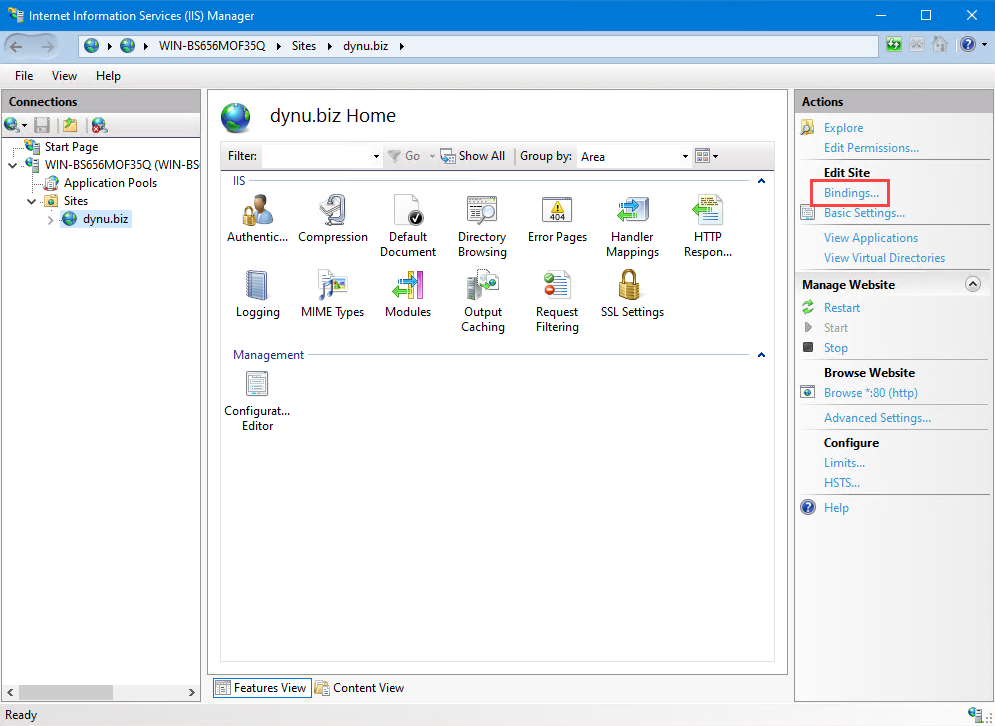
If you are installing an SSL certificate for the first time, click Add to create a new binding. If you are replacing an old certificate, click the existing binding and then click Edit.
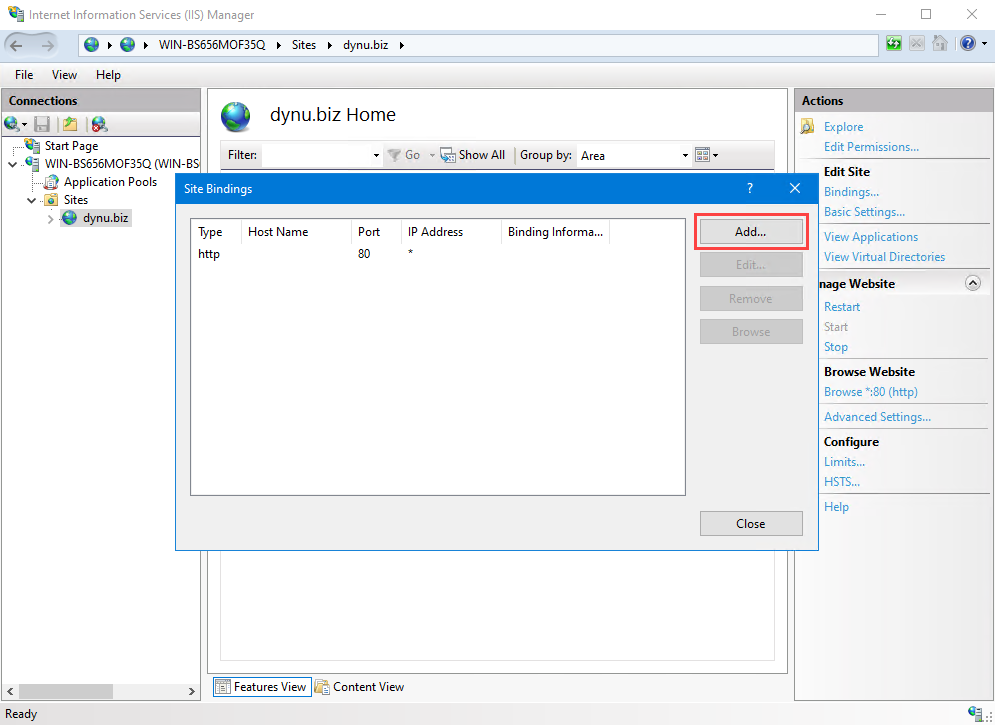
In the Add Site Binding window, select the following:
Type: https
IP address: Select your site’s IP Address or All Unassigned.
Port: 443
Host name: Not required for single name certificate installation.
If you are installing more than one certificate, or installing the certificate on more than one website, enter the host name (domain) that you want to secure and check the Require Server Name Indication checkbox.
SSL certificate: Select your site’s certificate from the drop-down menu.
When all settings are configured, click OK.
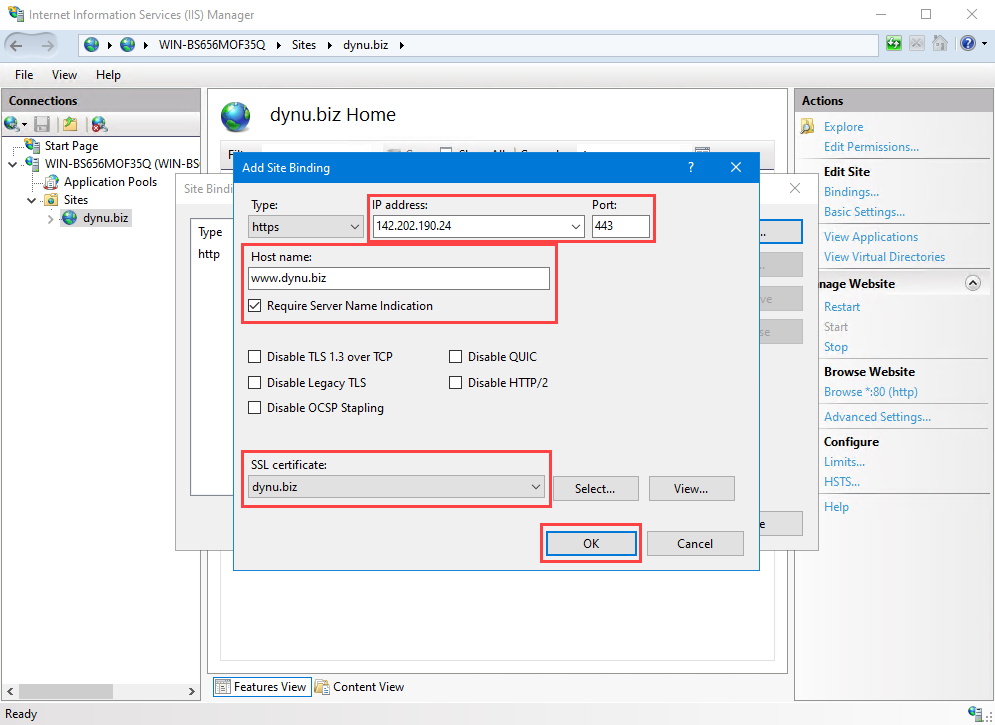
Your certificate should now be installed. You can navigate to your site in a web browser to check for the padlock to verify the installation. You can use the SSL Checker online tool to check your server's SSL/TLS configuration more thoroughly.
Note: We recommend that you export and securely store the SSL certificate, intermediate certificates as well as private key as a PKCS#12 (*.pfx) file using Microsoft Management Console (MMC). Click here to review the tutorial for the same.
