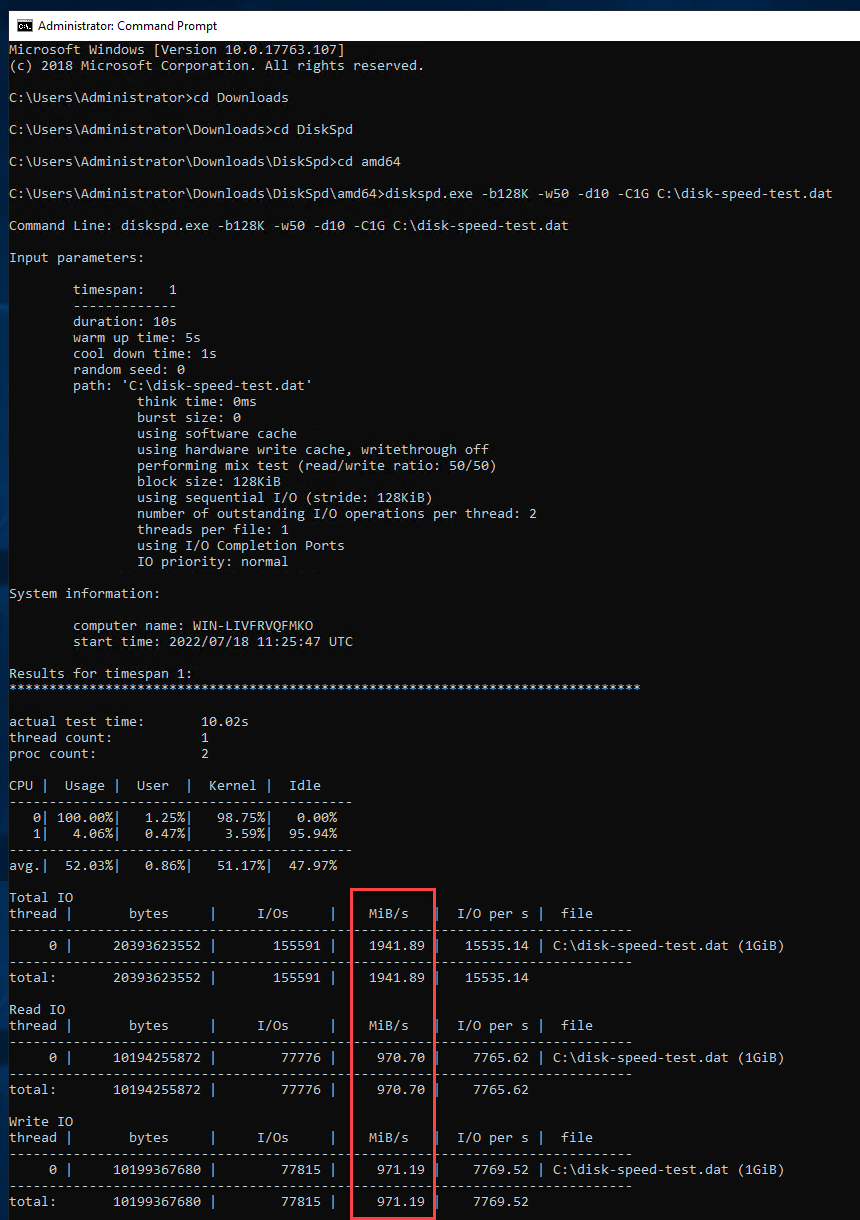You can test the performance of your VPS to see if it meets the needs of the expected workloads.
If your VPS is expecting encryption workloads, you can change the CPU emulation mode of your VPS from Host-model to Host-passthrough in the Control Panel so that CPU features such as AES-NI are available to it.
Choose your operating system to get started.
Before getting started, ensure that your system is up to date.
Install curl and iperf3 packages.
We will use YABS (Yet Another Bench Script) to execute the performance test. Fetch and run it.
Review the results of the performance test. The results should be in a format similar to the screenshot displayed below.
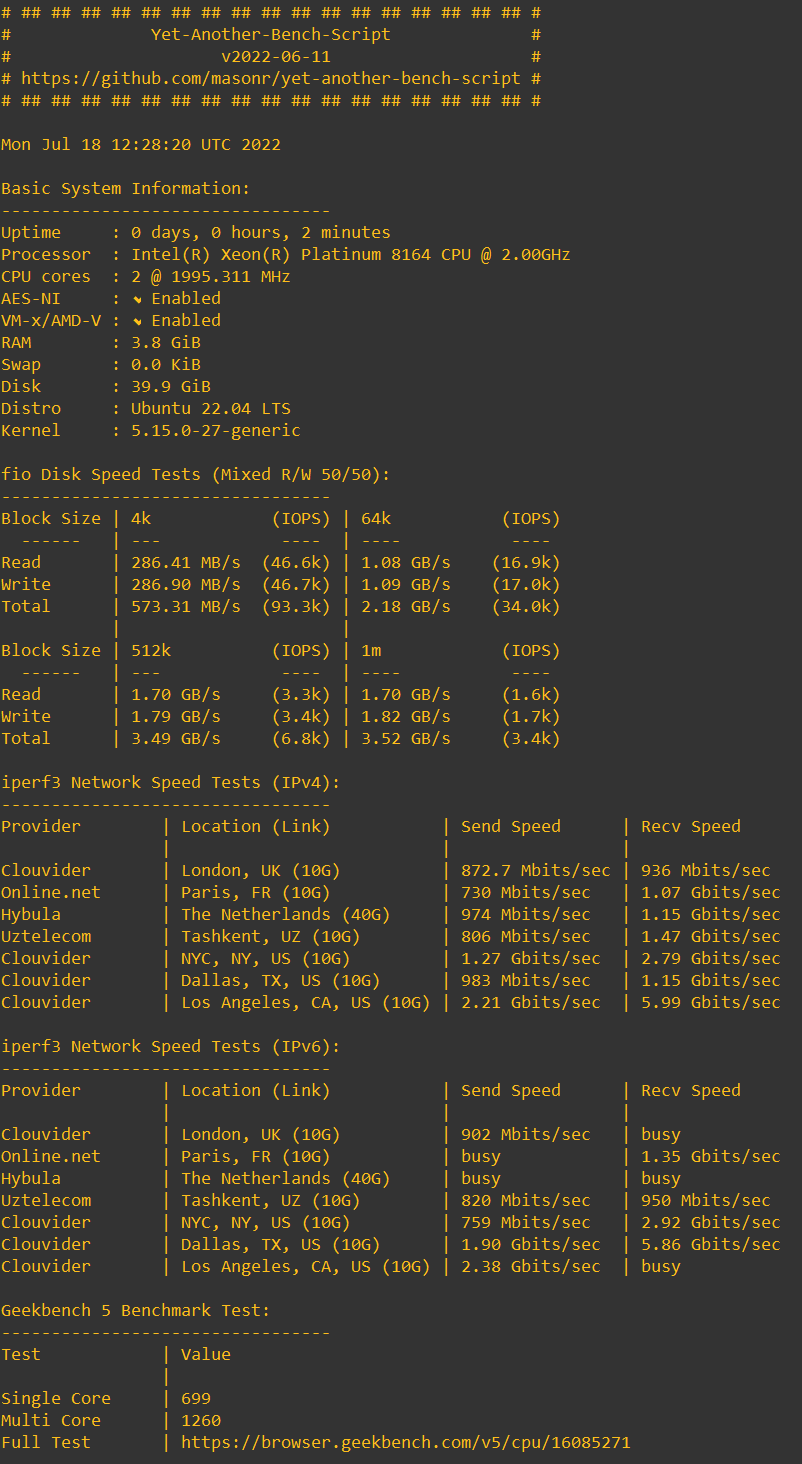
We will perform both network and disk I/O tests.
IMPORTANT: Do not perform network tests using a browser as the browser itself will restrict the results of the test. Use a command line based utility to perform a speed test instead.
Click here to download the command line based Ookla Speedtest utility or download it from the Ookla Speedtest website and extract it.
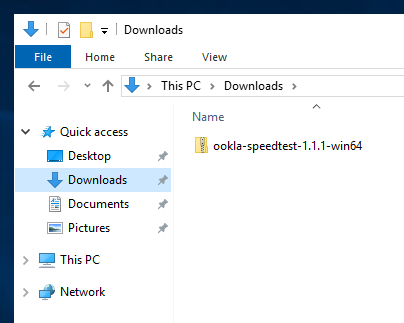
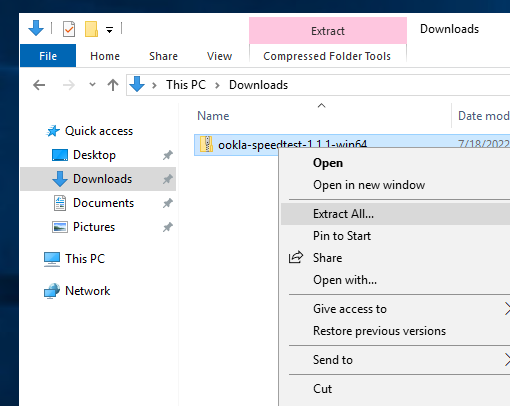
Click the 'Start' button and type 'cmd' to find and open the Command Prompt with Administrator privileges.
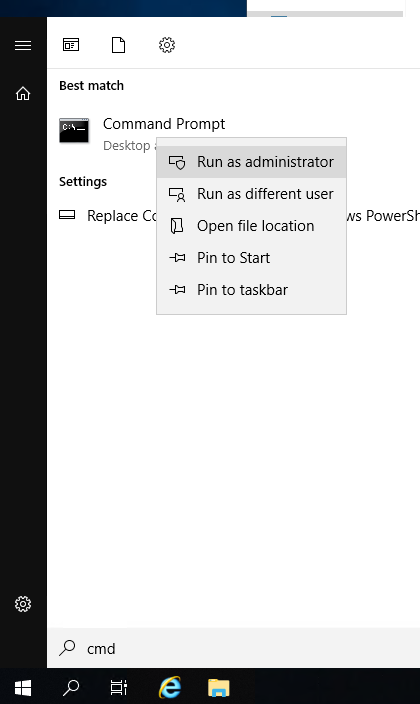
Switch to the Ookla Speedtest utility's path and run it as shown in the screenshot below.
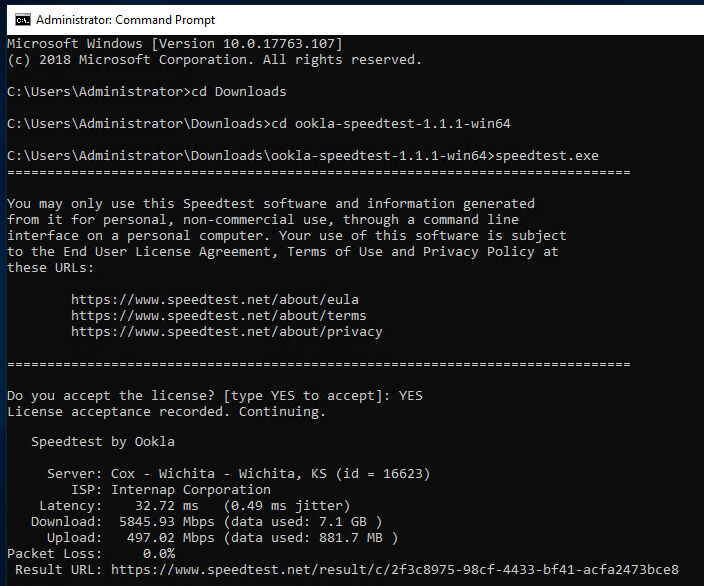
Review the results of the speed test which can vary depending on the load on the server used as well as other factors.
Next we will perform the disk I/O test using the DiskSpd utility provided by Microsoft. Open the DiskSpd GitHub page and download it by clicking the link under the 'Releases' section.
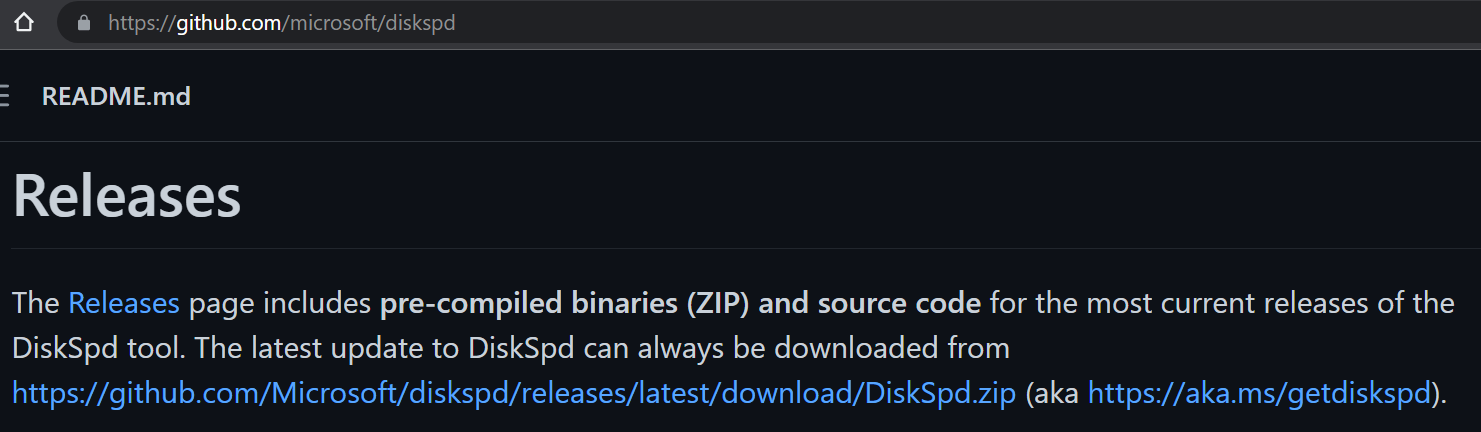
Extract the downloaded zip file. Open the command prompt with Administrator priviledges. Switch to the path of DiskSpd utility and run it using options as shown below.
Review the results of the performance test. The results should be in a format similar to the screenshot displayed below.
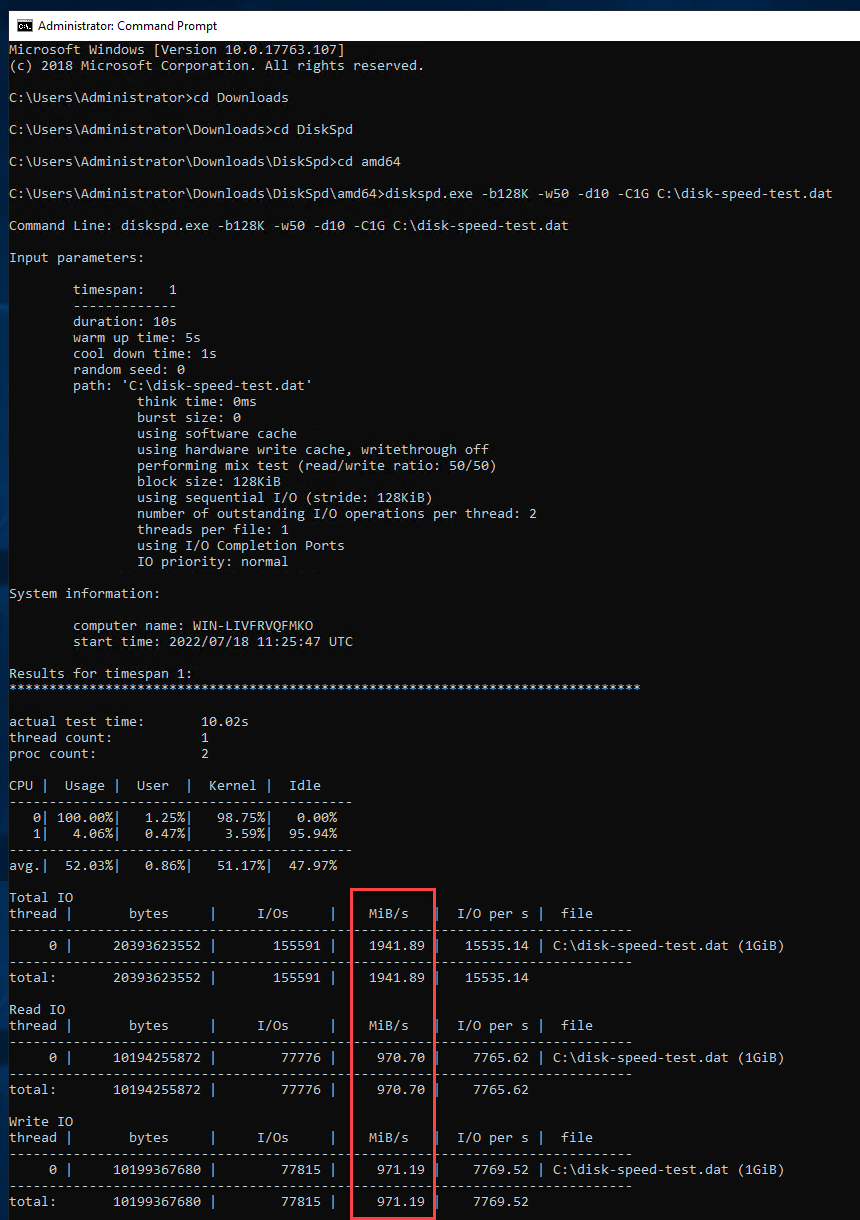
Choose your operating system to get started.
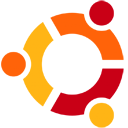 Ubuntu 22.04
Ubuntu 22.04
Before getting started, ensure that your system is up to date.
sudo apt-get update
sudo apt-get install curl iperf3
curl -s https://raw.githubusercontent.com/masonr/yet-another-bench-script/master/yabs.sh | bash
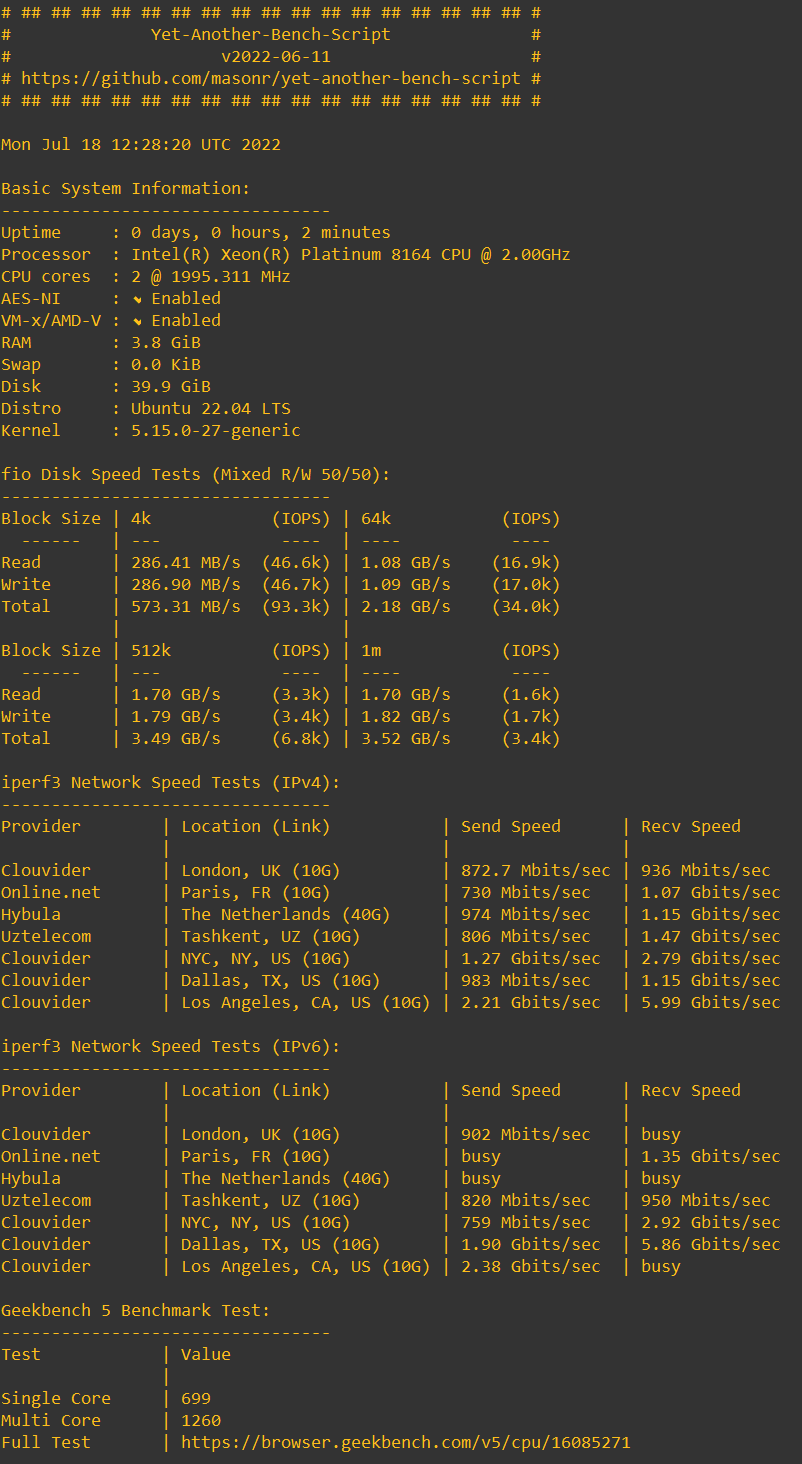
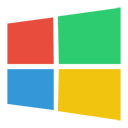 Windows Server 2019
Windows Server 2019
We will perform both network and disk I/O tests.
IMPORTANT: Do not perform network tests using a browser as the browser itself will restrict the results of the test. Use a command line based utility to perform a speed test instead.
Click here to download the command line based Ookla Speedtest utility or download it from the Ookla Speedtest website and extract it.
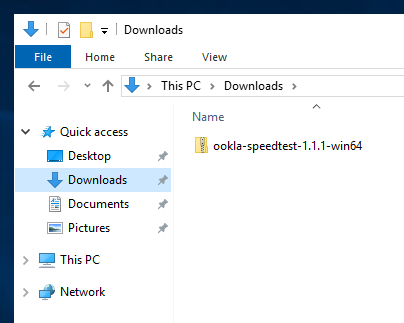
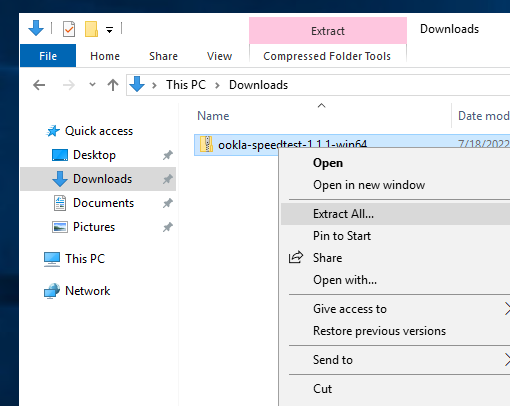
Click the 'Start' button and type 'cmd' to find and open the Command Prompt with Administrator privileges.
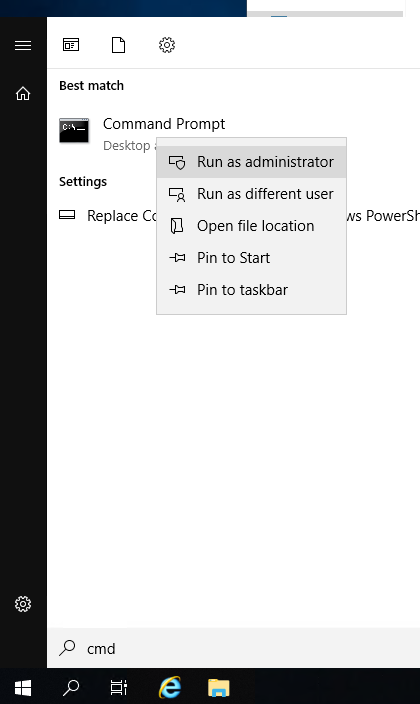
Switch to the Ookla Speedtest utility's path and run it as shown in the screenshot below.
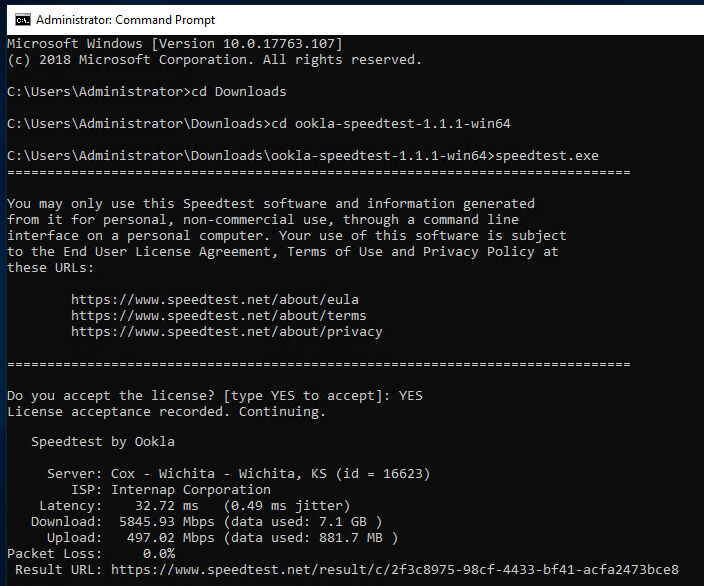
Review the results of the speed test which can vary depending on the load on the server used as well as other factors.
Next we will perform the disk I/O test using the DiskSpd utility provided by Microsoft. Open the DiskSpd GitHub page and download it by clicking the link under the 'Releases' section.
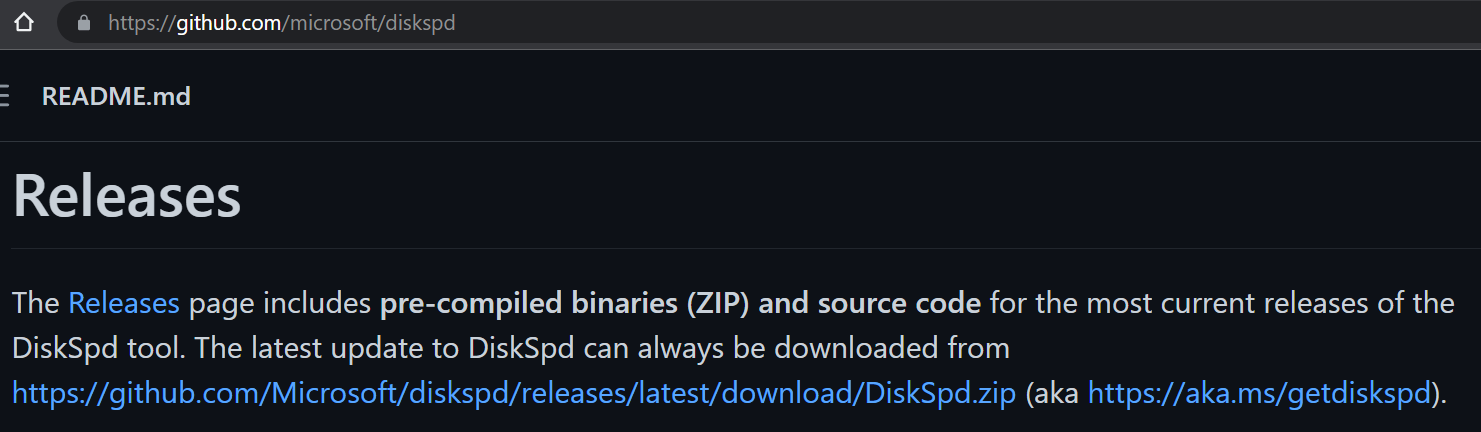
Extract the downloaded zip file. Open the command prompt with Administrator priviledges. Switch to the path of DiskSpd utility and run it using options as shown below.
diskspd.exe -b128K -w50 -d10 -C1G C:\disk-speed-test.dat
Review the results of the performance test. The results should be in a format similar to the screenshot displayed below.