 Ubiquiti EdgeRouter
Ubiquiti EdgeRouter
 Ubiquiti EdgeRouter
Ubiquiti EdgeRouter
- Casa
- DDNS
- IP Update Client
- Ubiquiti EdgeRouter
- DDNS
- IP Update Client
- Ubiquiti EdgeRouter
If you have a Ubiquiti EdgeRouter, you may use the built-in dyndns option in the router to update IP address for your domain name.
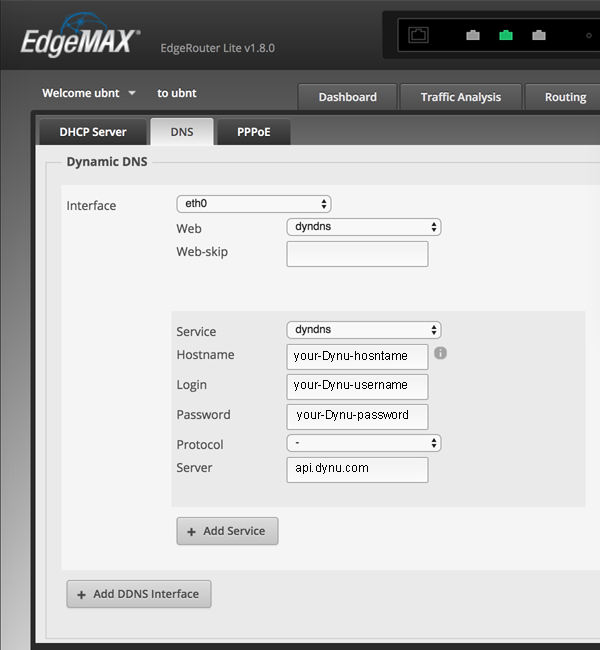
Log into the web interface of your Ubiquiti EdgeRouter. In the menu bar, choose Services -> DNS -> Dynamic DNS. Then apply these setting:
For users with EdgeOS v1.9.1 and older, you can also add Dynu dynamic DNS server to EdgeRouter using the CLI.
1. Set hostname
2. Set login
3. Set password
4. Set protocol
5. Set server
6. Set options
It may take some time for the servers to update and resolve the hostname to the correct address. Wait before proceeding to test. To verify that the connection to the DDNS service is up, use this command:
If you still have questions on the configuration, you may contact support.
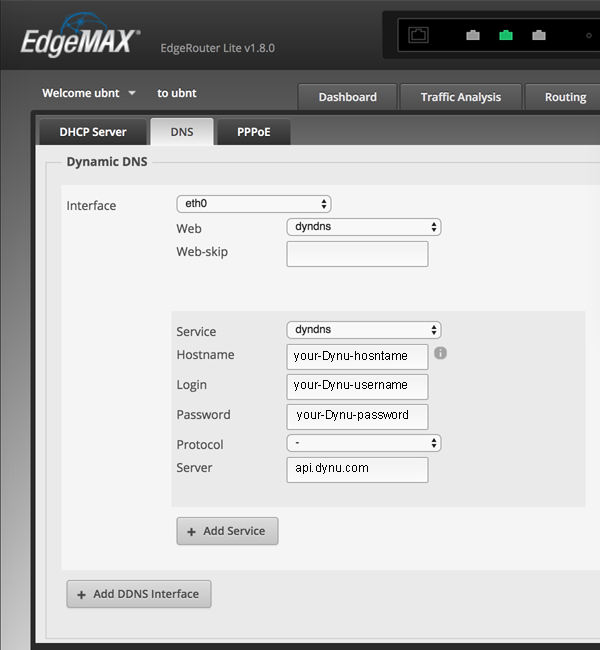
Log into the web interface of your Ubiquiti EdgeRouter. In the menu bar, choose Services -> DNS -> Dynamic DNS. Then apply these setting:
- Interface: select your wan interface
- Web: dyndns or URL- http://ipcheck.dynu.com
- Web-skip: leave empty
- Service: dyndns
- Hostname: enter your hostname, for example, example.dynu.com or example.com
- Login: enter your Dynu username, which could be found in My Account page in the control panel.
- Password: enter your Dynu password or IP update password. MD5 or SHA256 hash of the password is also accepted on our server side.
- Protocol: none
- Server: api.dynu.com
For users with EdgeOS v1.9.1 and older, you can also add Dynu dynamic DNS server to EdgeRouter using the CLI.
1. Set hostname
set service dns dynamic interface eth0 service dynu host-name <yourname.dynu.com>
2. Set login
set service dns dynamic interface eth0 service dynu login <your Dynu username>
3. Set password
set service dns dynamic interface eth0 service dynu password <your Dynu password>
4. Set protocol
set service dns dynamic interface eth0 service dynu protocol dynu
5. Set server
set service dns dynamic interface eth0 service dynu server api.dynu.com
6. Set options
set service dns dynamic interface eth0 service options "zone=<yourname.dynu.com>"
It may take some time for the servers to update and resolve the hostname to the correct address. Wait before proceeding to test. To verify that the connection to the DDNS service is up, use this command:
admin@ubnt:~$ show dns dynamic status
interface : eth0
ip address : <PublicIP>
host-name : <hostname>
last update : Thu Mar 30 13:29:42 2017
update-status: good
If you still have questions on the configuration, you may contact support.
Custom
A1 Hybrid Box
Apple Airport
Arris
Bintec
BT Smart Hub
Cisco Router
Cudy AC1200
DD-WRT
D-Link DSR-250N
Dovado
DrayTek
E-Lins
Express VPN
HUAWEI HG 533/520v
HG8245/8045/8346M
FreeNAS
Fritzbox
IC Realtime
Maxis AC1200
Mikrotik
MultiTech
MOFI4500
Ooredoo
Open Wrt
OPNsense
pfSense
pfSense (IPv6)
QNAP
Raspberry Pi
Sagemcom
Synology NAS
Technicolor TG582n
Technicolor TG588
Technicolor TG789
TELTONIKA
Thomson TG585v7
Tomato USB
Tilgin
TP-Link ER605
TrueNAS
Ubiquiti EdgeRouter
WatchGuard Firebox
Windtre
ZTE
ZyWALL-USG50
Zyxel 5501
Zyxel-C1100Z
Zyxel VMG3925
Zyxel VMG3927-T50K
