STEP 1: Install your web server
The first thing is to figure out what you need to host a website. You may need some hardware to start with or you can simply host your site on a virtual machine. You also need to get a good web server program. The program runs the web server so it is very important. If possible, find a program that can run quietly in the background.
After you have configured your web server, tested it locally, you may move to the next step.
STEP 2: Configure your router
You should configure your router to correctly forward connections on port 80 (the HTTP port) to your web server. Please log into the router website(generally at http://192.168.1.1 or http://192.168.0.1) and go into the 'Port Forwarding' section. It is from the external port 80 to the corresponding port on your internal IP address. To get the internal IP address of the device, you may type ipconfig in "cmd.exe". It is usually in the form of "192.168.1.**". One example of port forwarding looks like this. You may use Portforward.com if you need help setting up port forwarding.
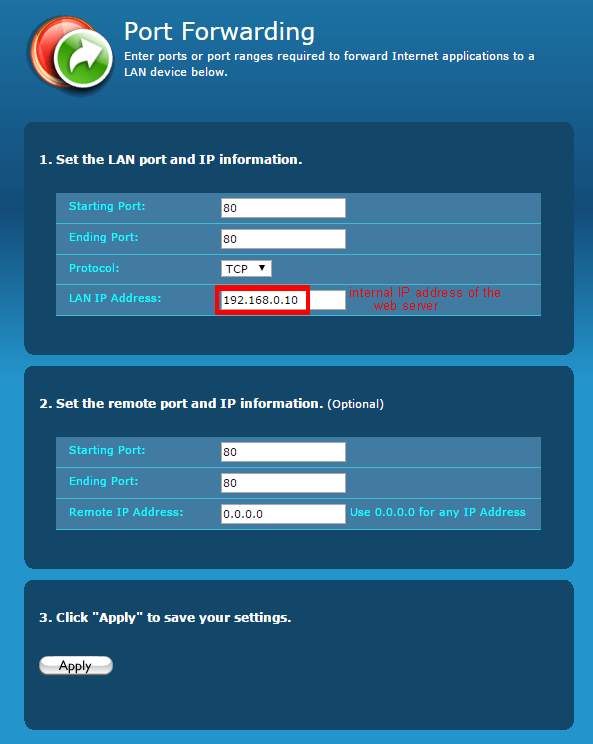
If your ISP blocks port 80, you may choose an alternative port number and run your website on that port. This could be done by using Dynu "Port Forwarding" feature in "Web redirect" section.
STEP 3: Configure your firewall
If you are running your website on a computer, you need to configure Windows Firewall to allow your web server to communicate on port 80. For this, you will need to open port 80 in Windows Firewall and any security suites you may use (Norton, McAfee, etc.).
STEP 4: Test your website
Check that you can see the website from http://127.0.0.1. If your server does not run on port 80 then test your site on http://127.0.0.1:portnumber. You may need to reconfigure your web server if you can't see this site at all.
Have a friend outside of your network to test your website on http://youip.You may click here check your IP.
STEP 5: Map your dynamic IP to a hostname
Internet service providers change your IP address on a regular basis, but with dynamic DNS you can keep your domain pointing at the current IP of your home server or other devices.
You may register a domain name of your own (yourdomain.com) and sign up for Dynu Premium Dynamic DNS Service or sign up for Dynu Basic Dynamic DNS Service with a free Dynu domain name(yourdomain.dynu.com). You may refer to this Getting started tutorial for more information.
STEP 6: Use Dynu DDNS service to access your website
Download the appropriate client software and run it in the computer to keep the hostname mapped to your dynamic IP. You may also set up the DDNS service in your router if your router supports it.
You may then test your website by using the hostname outside of your network because the router does not allow bounce back traffic.If it all works fine, you may then communicate the hostname to your customers so that they may reach your site simply by typing in the domain name in the browser.
