Sending and receiving email with your iOS device
Here we use "test@dynu.biz" as an example.
STEP 1: Add an email account
In your device, go to Mail then Accounts then Add Account. You need to choose Other to add a new account.

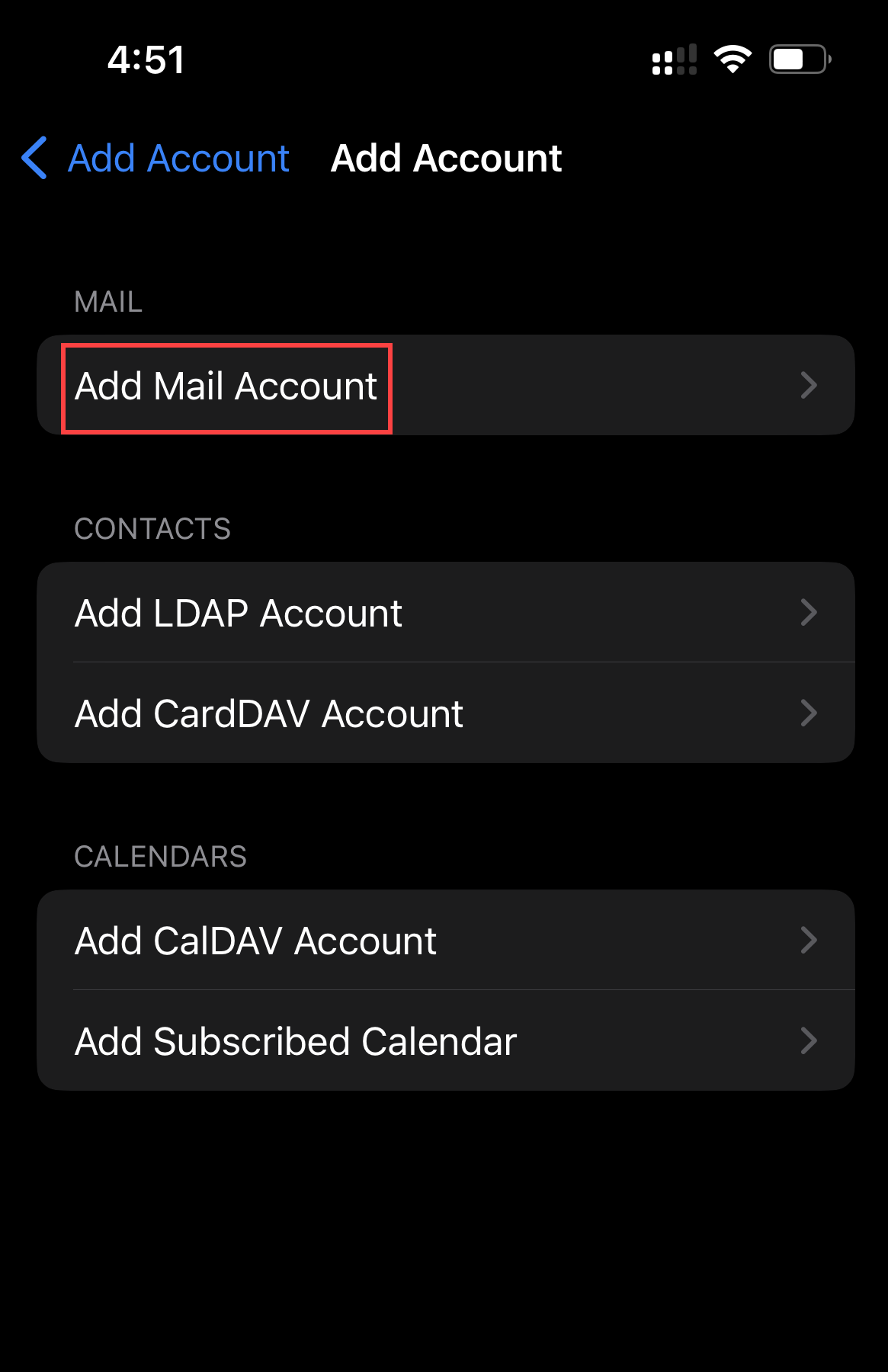
In the following window, choose a name for your account, which would be the name that people see when they receive emails from you. Here we will just use "John Doe". Then put your email address as the user name and the password you that set up for this account. Description is a friendly name that you give to the account, it is only visible to you in the mail application of your device.

STEP 2: Set up mail server
As you continue, you will see this window asking for incoming and outgoing mail server info.
INCOMING MAIL SERVER
Host Name: yourname-extension-mail.dynu.com. In our case, dynu-biz-mail.dynu.com.
User Name: test@dynu.biz
Password: the email account password
OUTGOING MAIL SERVER
Host Name: yourname-extension-smtp.dynu.com. In our case, dynu-biz-smtp.dynu.com.
User Name: test@dynu.biz
Password: the email account password

Save the settings and then you will be able to send and receive email using test@dynu.biz.

NOTE: If you are using POP3 protocol, please change the incoming server address to yourname-extension-mail.dynu.com, and POP SSL port 995. If you are using non SSL port, please refer here for port information.
