Sending and receiving email with Apple Mail
Here we use "test@dynu.biz" as an example.
STEP 1: Add an email account
In Apple Mail, click Mail, then Preferences, you will see the "Accounts" window.

Click the + button in the left bottom corner and choose "Other Mail Accounts" to continue.

In the following window, choose a name for your account, which would be the name that people see when they receive email from you. Here we will just use "Test". Then put your email address as the user name and the password you that set up for this account.
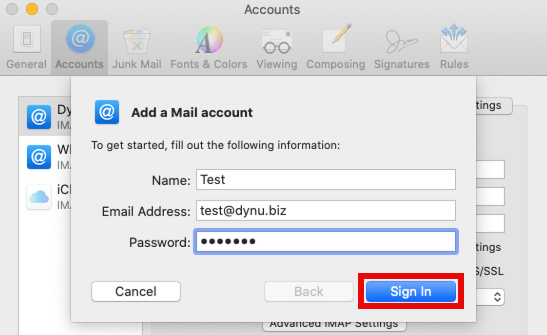
STEP 2: Set up incoming/outgoing mail server
As you continue, you will see this window asking for incoming and outgoing mail server info.
Email Address: the email address (in our case, test@dynu.biz)
User Name: the email address (in our case, test@dynu.biz)
Password: the email account password
Account Type: IMAP
Incoming Mail Server: yourname-extension-mail.dynu.com (in our case, dynu-biz-mail.dynu.com)
Outgoing Mail Server: yourname-extension-smtp.dynu.com (in our case, dynu-biz-smtp.dynu.com)


STEP 3: Verify account information
Now you can see your account in the "Accounts" list. You just need to verify one last time the account information, particularly the information of the incoming server and outgoing server.
Make sure that IMAP server is yourname-extension-mail.dynu.com port is 993. Make sure that SMTP server is yourname-extension-smtp.dynu.com port is 465. To be able to configure the port number for IMAP and SMTP, you need to uncheck the checkbox Automatically manage connection settings.

Now we will be able to send and receive email using test@dynu.biz.
NOTE: If you are using POP3 protocol, please change the incoming server address to yourname-extension-mail.dynu.com, and POP SSL port 995. If you are using non SSL port, please refer here for port information.
