ICANN regulates that the registrant's contact details have to be published in the WHOIS database when a domain is registered.
This rule aims to democratize the internet by allowing anyone from individuals and businesses to law enforcement to
find out who is behind a domain name in order to fight fraud, track down spam or malicious activities etc.
However, the WHOIS database is also accessible to spammers, marketers as well as malicious factors.
ICANN allows registrars to provide approved and regulated domain privacy feature so that the registrant's contact details are hidden but they can be reached via a contact form or similar. This tutorial shows how to activate WHOIS privacy for domain names registered with Dynu.
Open a Web browser and type http://www.dynu.com/ControlPanel in the address bar then press the enter key. Use your username/email address and password to log into the control panel.
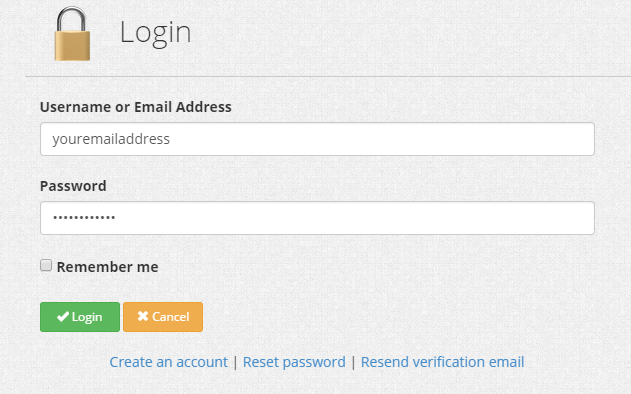
After logging into the control panel, go to Domain Registration section and click on the domain name for which you want WHOIS privacy.
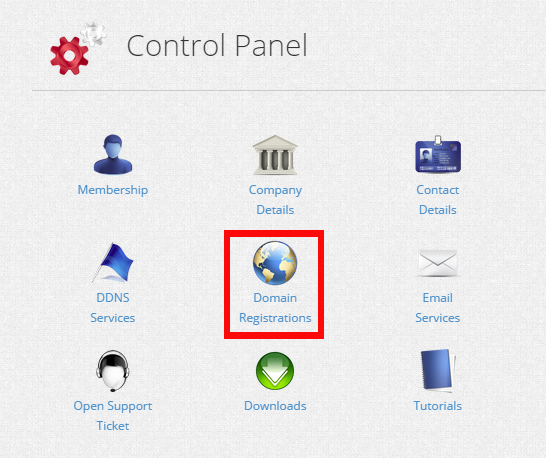
In your domain settings, you will see an option to enable WHOIS privacy.

After clicking on the Enable Whois Privacy button, you will be prompted the shopping cart to check out the order for $4.99/year per domain.

After paying for the service, the Enable Whois Privacy button will become Whois Privacy Enabled.

ICANN allows registrars to provide approved and regulated domain privacy feature so that the registrant's contact details are hidden but they can be reached via a contact form or similar. This tutorial shows how to activate WHOIS privacy for domain names registered with Dynu.
STEP 1: Log into the control panel
Open a Web browser and type http://www.dynu.com/ControlPanel in the address bar then press the enter key. Use your username/email address and password to log into the control panel.
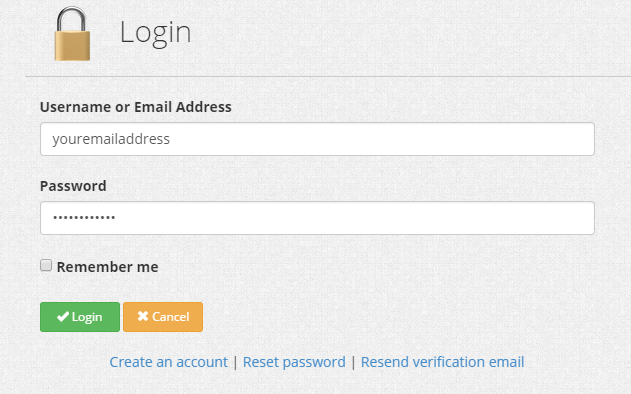
STEP 2: Find your domain settings
After logging into the control panel, go to Domain Registration section and click on the domain name for which you want WHOIS privacy.
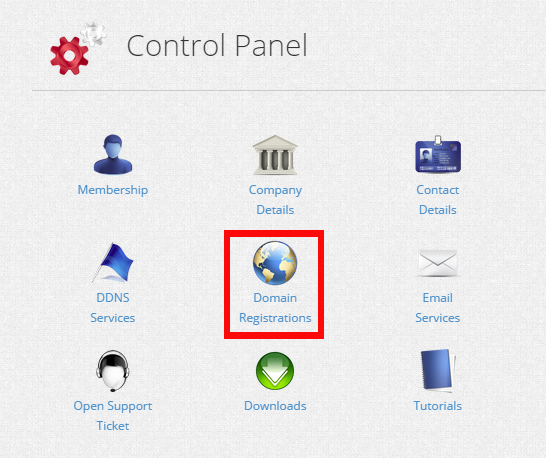
STEP 3: Activate WHOIS privacy
In your domain settings, you will see an option to enable WHOIS privacy.

After clicking on the Enable Whois Privacy button, you will be prompted the shopping cart to check out the order for $4.99/year per domain.

STEP 4: WHOIS Privacy Enabled
After paying for the service, the Enable Whois Privacy button will become Whois Privacy Enabled.

